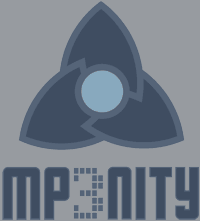|
|
|||||||||
|
Hello and thanks for using Mp3nity. We've compiled a small list of Frequently Asked Questions. We hope it helps. If you can't find your answer, please contact us and we'll do our best to respond. Related to usage: Why can't Mp3nity access the internet?Mp3nity uses the same settings as your browser. So if it works, Mp3nity must work as well, unless it has been blocked by your firewall. Make sure that Mp3nity is on your exceptions list: If you're using additional anti-spyware, anti-virus, or firewall tools, try to allow Mp3nity in a similar way.
There are many ways to open files.
Why doesn't Mp3nity start on my computer?1) You could use the Folders pane (bottom-left) to select one or more folders containing the files you want to edit. 2) You could open your files via the Open window. Menu/Playlist/Open (or ctrl+O) 3) If the files are already saved in a playlist, you could import it. Menu/Playlist/Import (or ctrl+shift+O) 4) You could open the folder from the Windows Explorer right-click (if you've enabled this option), or by drag & dropping folders or files. 5) If it's a frequent location, you could add it to your bookmarks, and open it from the Bookmarks menu or window. Very rarely, on older Windows systems with a very high level of UAC (User account control), Mp3nity fails to start. To fix this issue, please Right-Click the Mp3nity icon, and select Run As Administrator. Normally, this is required only the first time Mp3nity runs.
How can I bring back Browse With Mp3nity in Windows Explorer?Please make sure you have the most recent version installed. Select Run As Administrator to open Mp3nity. Open Options>Shell, make sure Browse with Mp3nity is checked, and press OK.
How do I set/complete an Album info from the web?Follow these steps.
Similarly, you could browse for the album in the Web tab, and click Set Using Tag From Web in a result. First Using Mp3nity:
Mp3nity always attempts to read bad tags and implicitly fixes them when you call Update. No need for a special procedure. To fix all your tags, simply:
To completely get rid of old tags, you can call Strip Tag but this will also remove the information that are stored in them. To force an Update on all files, edit one of the fields (if you have nothing to edit, enter a 'space' in an unused field, then clear it), and press the Update button. In Mp3nity, you don't need to worry about which id3 version you're editing. All tags are smartly synced internally when they are read or saved. To update all your tags, simply:
Mp3nity reads the Artist and Title attributes before it goes searching for the corresponding lyrics. If those two attributes were misspelled or not entered at all, then it might fail to find the right lyrics. Also, some rare songs and some songs in foreign languages don't have their lyrics online and therefore Mp3nity fails as well. If Mp3nity fail all the time, make sure it has access to the internet. Please read Why can't Mp3nity access the internet? Mp3nity reads the Artist and Title attributes before it goes searching for the corresponding lyrics. If those two attributes were misspelled, then it might fail to find the right lyrics. Also, some songs have titles with very common words. For example, a song called 'You' can confuse the search engine. In that case, if you're not satisfied with the result, click Try Next in the Lyrics tab. Mp3nity will then try to return the next best match. Repeat if needed. Mp3nity reads the Artist and Album attributes before it goes searching for the corresponding Picture. If those two attributes were misspelled, then it might fail to find the right picture. So make sure they are correctly spelled and remove unnecessary words that are not usually part of the official names. If you don't wish to modify the attributes you can enter a customized query by clicking the drop-down menu on the Download button in the Picture tab. If an incorrect picture is returned, click Try Next, to get the next best match. Finally, if you give up on automated search, you can manually find an image. Choose Google Images from the download menu, and Drag the best picture and Drop it on one or more files. If Mp3nity fail all the time, make sure it has access to the internet. Please read Why can't Mp3nity access the internet? Mp3nity currently supports mp3 (id3v1/id3v2), wma, wmv, asf, ogg, flac, aac, mp4, m4a, m4v, m4b, mpc, ape.
Can the Tag Editor edit Wav files?No. Standard Wave files (.wav) don't contain/support tags in them. Media players usually store wav tag information in their own libraries, rather than inside the file, like mp3s for example. Meaning, this information will be missing when you move the file to another system.
Can I set my songs Rating?Although Mp3nity supports the Rating attribute to some media types, media players, such as Windows Media Player and iTunes, don't use the rating that is stored in the file's tag, instead they store their own in their library databases along with other information such as the play count, last-played time, and so on. So, editing the Rating attribute in Mp3nity will not matter to most of these programs. Yes. iTunes tags are supported in the following formats: mp4, m4a, m4b, and m4v. All fields that iTunes use are supported, including the basic attributes, the Sort attributes, Lyrics, and Pictures. Mp3nity can convert and play any audio file format as long as the proper codec is installed on your system. Mp3nity uses the same codecs as Windows Media Player and DirectShow. However, files that are not supported by the Tag Editor are not displayed by default, to change this setting, go to Options>General. Mp3nity can currently encode files in mp3 (vbr, abr and cbr, any bitrate), wma, and wav. Mp3nity can convert some video to audio files depending on the decoders that are installed on your system. Video formats that aren't supported by the tag editor are hidden by default even if they may be convertable, to show them, go to Options and check "Open virtually any type", then open a folder, select a file, and convert it, if it starts the conversion, then Mp3nity can decode it. Yes. Mp3nity's Converter doesn't destroy your old files, it only sends them to the Recycle Bin, simply for that purpose. If you feel you need to restore your orginal files, just open your Recycle Bin and click Restore on those files. Unfortunately Mp3nity is not currently compatible with some types of audio CDs, but it will be in a future version. It's called Advanced Playlist Generator because it is meant to generate multiple playlists from a big batch of files. If you need to create one simple playlist, then you need not to look any further than the Playlist menu. Open any files you like, re-order them if you wish, and from the Playlist menu, select Save Playlist, and choose the file format and the filename. Older Windows versions may require GDI+.
Is there an Mp3nity version for Linux or Mac?Unfortunately, we don't have immediate plans to build Mp3nity for Linux or Mac. However, it's been reported that Mp3nity works successfully under Ubuntu Linux with the help of a tool called WINE. We haven't verified or tested it though. Although we'd like to believe that that is impossible, unfortunately we can't, programs behave differently from a computer to another. We urge you to contact us if Mp3nity crashes on your computer and provide details and we'll do our best to fix it as soon as possible.
Related to the software: Is Mp3nity FREE?Yes, Mp3nity is now available in two modes. Free and Premium.
The FREE mode is a fully functional mode, it doesn't expire, it doesn't contain adware or nagging dialogs, and it still has all the tools that make Mp3nity awesome.
What are the differences between Free and Premium?
Here are some of the visible advantages of becoming a Premium user:
Why is there a Premium mode?
Premium is a special mode, provided in the same installer as a Thank You to all users who have supported Mp3nity by purchasing a license. Mp3nity is not and will never be supported by adware or spyware, or by installing 3rd party programs or toolbars, so by purchasing your copy is how Mp3nity goes on. Mp3nity is developed by a team of creative professionals including experienced engineers and designers, so you can also expect a certain high quality, and lots of originality, this is the program that has introduced many firsts, including first Tag from Web, first mass picture search, first mass lyrics search, macros, etc... And expect more soon!
Sure, why not. When you install Mp3nity, all Premium features are available for free and fully functional for a long period of time. If you agree, that Mp3nity is worth it, then you are welcome to purchase a license.
I lost my key. Can you send it to me again?We can send you your key again up to one week after your purchase, in case you didn't receive it or there was an unexpected problem. However, after that, it's our policy not to re-issue any keys. We always ask you to keep safely a printout of your activation info so in case you lose your software purchase email, you can turn to your printout. It is your responsibility to protect your purchases, it's just like any other purchase. You should receive an automated email from our servers almost instantly or as soon as your payment clears by Paypal. We always suggest that you add '@littlelan.com' to your allowed senders list, so your purchase email will not be blocked. We hope that you've followed this advice. Here are few suggestions if you fail to receive an email:
Only one, YOU, the person whose name appear in the purchase email. You're not allowed to distribute your license code to your family members, friends, colleges, or anyone else, without exceptions.
I have a key but why isn't it working?Make sure you obtained your key from, and only from Littlelan.com. Enter your information exactly as they appear in your purchase email including your name. Always use Copy/Paste on all 4 fields to avoid mistakes or if you're using a keyboard layout other than English. Also make sure Mp3nity has access to the internet. Please read Why can't Mp3nity access the internet.
It is a combination of the words Mp3, which was the only format supported first, and Trinity, since it featured 3 different functionalities in one program (file manager, tag editor, and file encoder).
The name might have also been inspired by Carrie-Anne Moss's character, Trinity, in the movie The Matrix, which had just come out when we first started developing the program.
|
||||||||||
| FAQ | (c) Littlelan.com | |||||||||